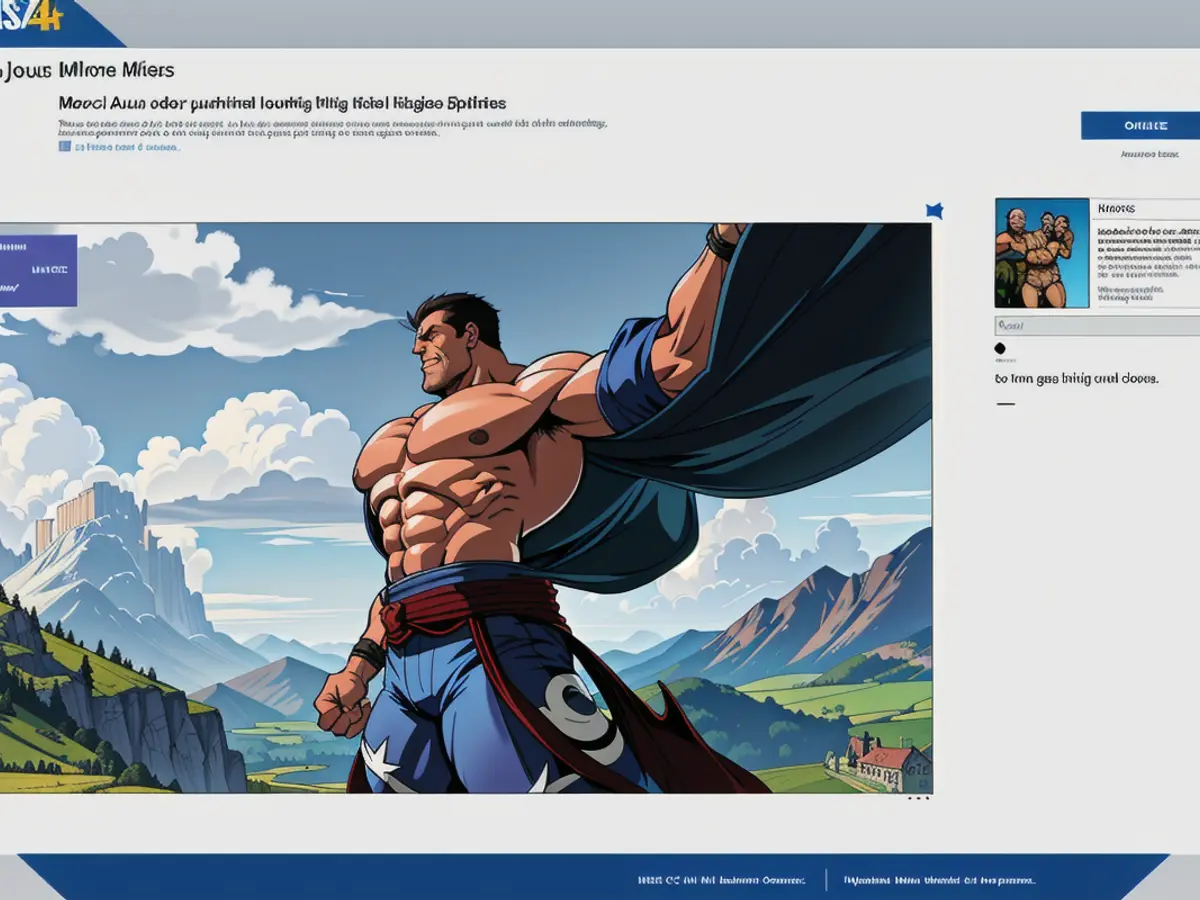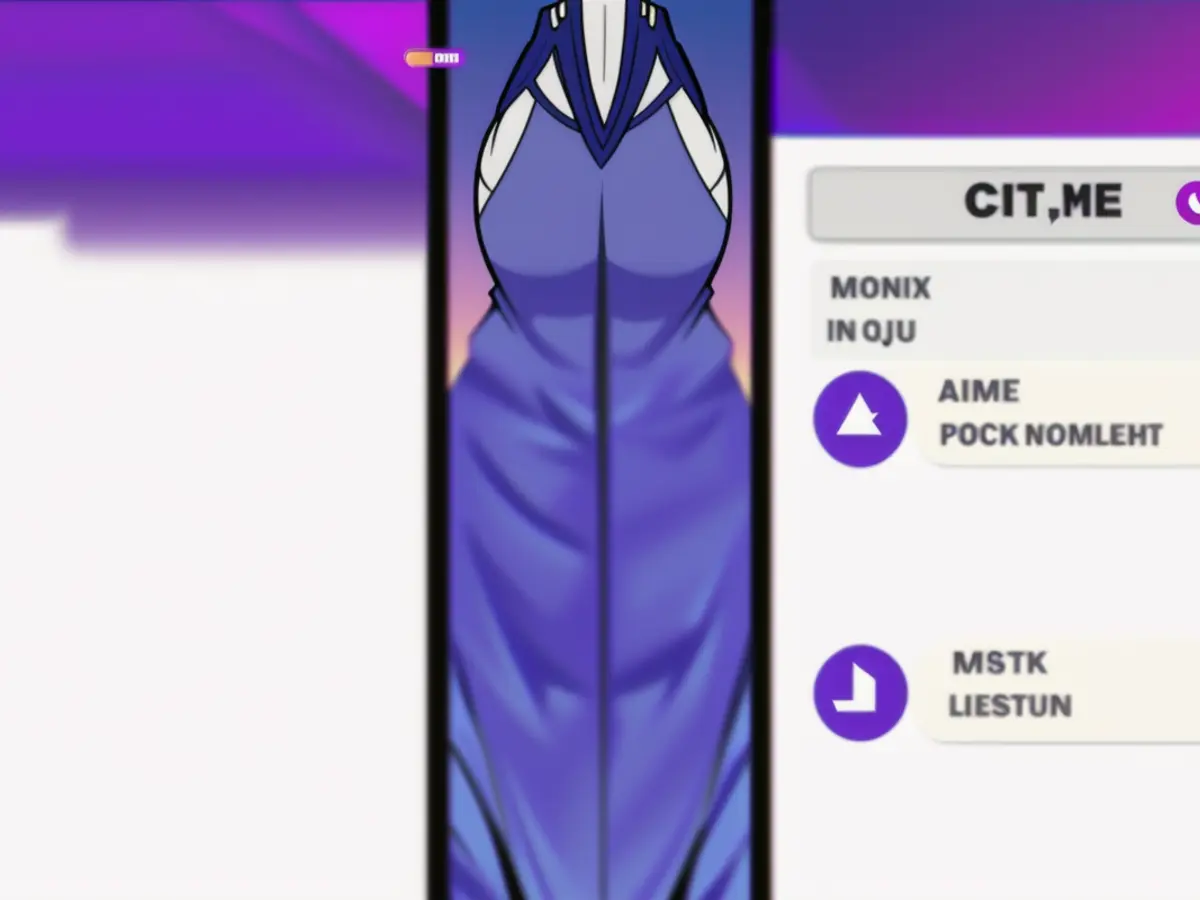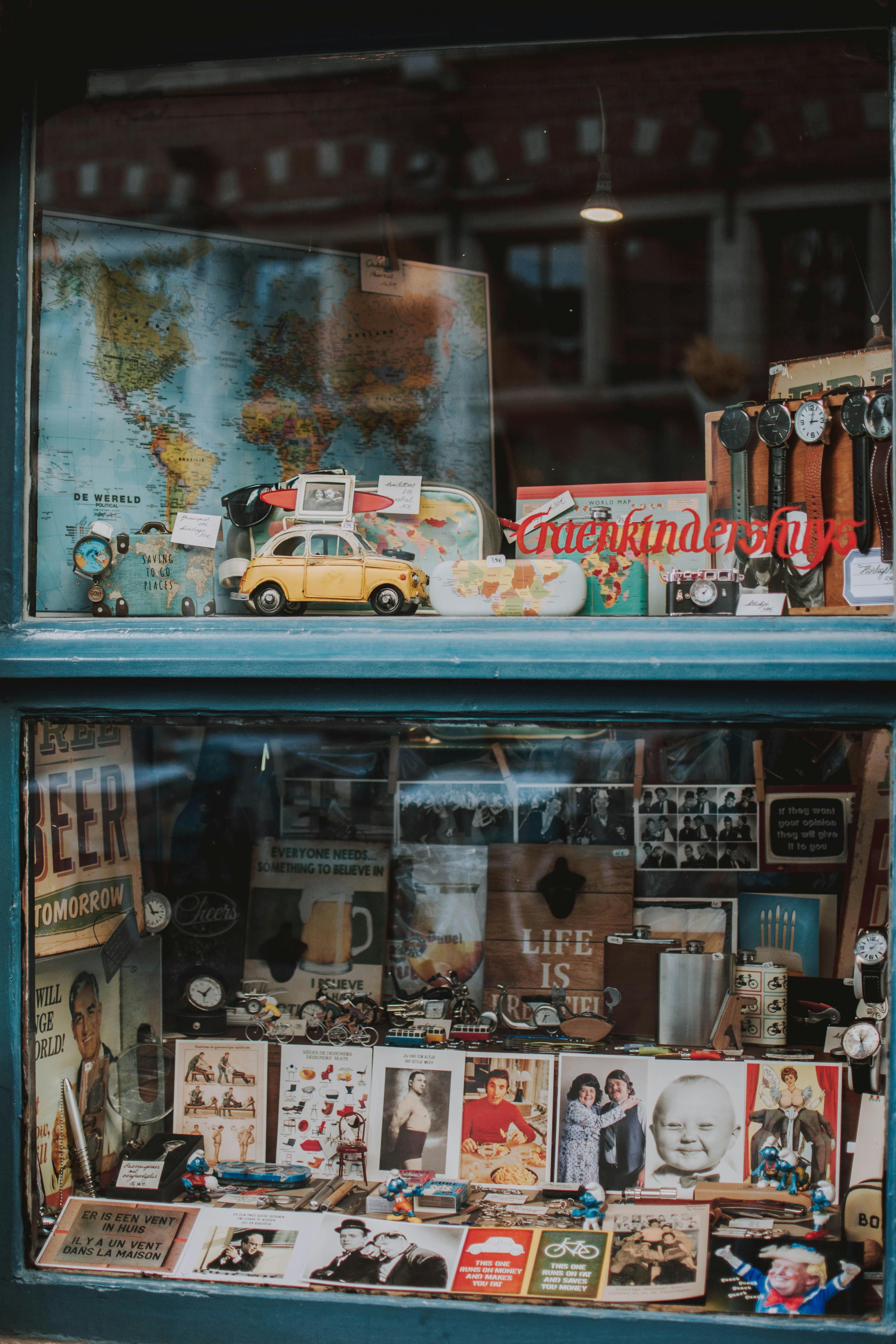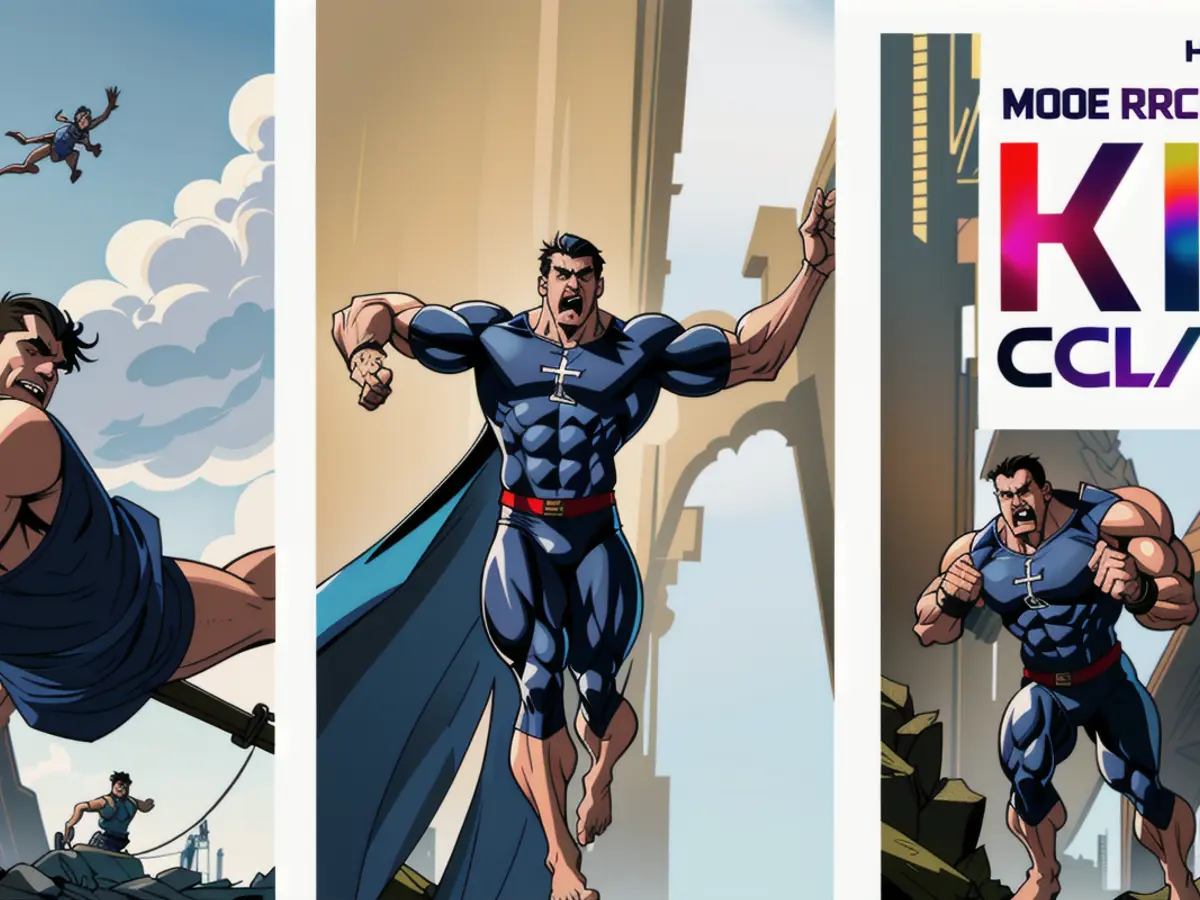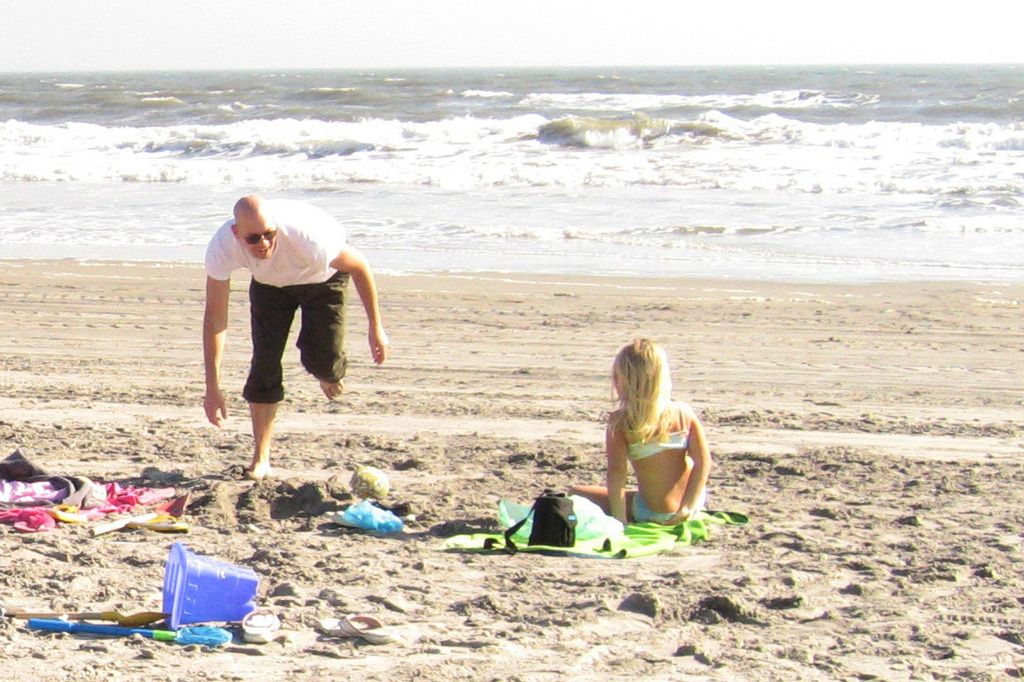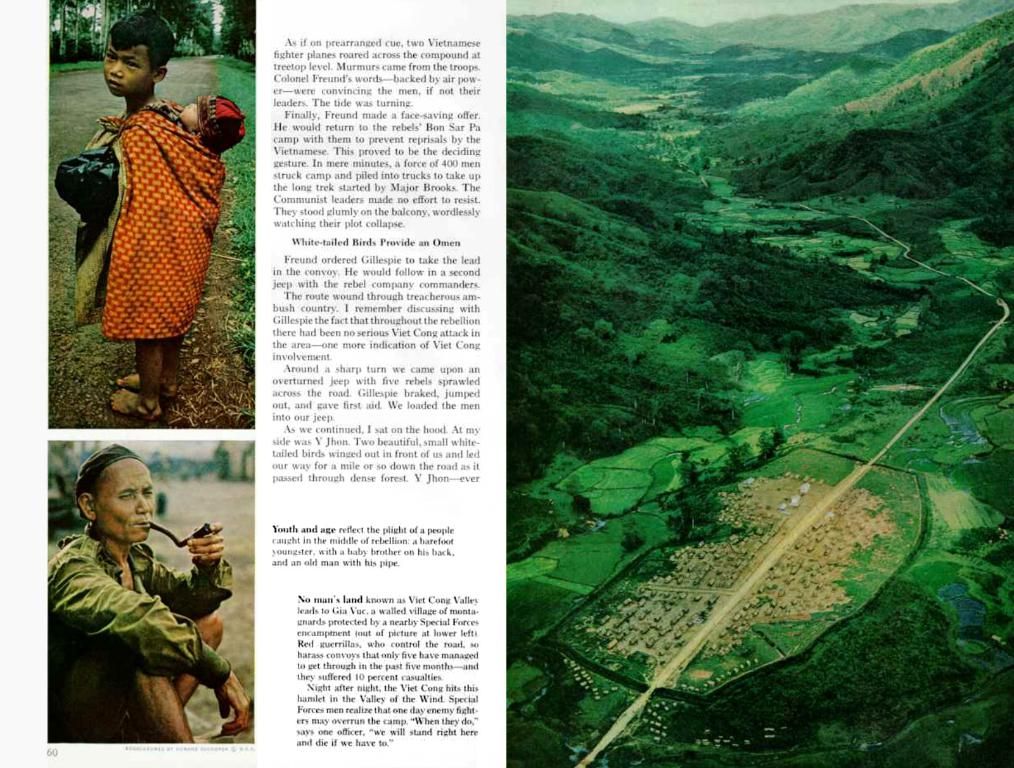Afree Photoshop alternative from Windows has significantly improved, offering comparable features.
Stepping Up Your Windows Photo Game:
The latest Windows Photos app, despite a rocky past, presents a surprising range of functionality as a built-in photo editing tool. It's not a direct Photoshop competitor, but it does offer some nifty features and even incorporates AI to help enhance your images.
The Photos app performs double duty as a photo viewer and editor, organizing your images upon launch. A quick click on the gear icon lets you customize the photo viewer settings, while the image-level controls at the top allow you to alter the image display order.
Once you've chosen an image from your library, double-click it to enter editing mode. You'll find links to OneDrive and Microsoft Designer, but we're interested in the built-in tools. Click the Edit button (at the top left) to dive in.
Core Editing Tools at Your Fingertips
Welcome to the cropping and rotation screen. Adjust the image's surroundings by dragging the corner handles (hold down Shift to maintain the aspect ratio), or use the degrees slider to modify the angle. For 90-degree turns, horizontal and vertical flips, and specific aspect ratio crops, there are buttons along the bottom.
Whenever you're not satisfied with a change, click the Undo button (the backwards arrow, top left) to revert a step, or hit the Reset button to restore the original image. Saving options are in the top right: You can overwrite the existing image, save a new one, or copy it to the clipboard.
The icons at the top (with accompanying text labels if the app window is large enough) guide you to each part of the program: Crop, Adjustment, Filter, Mark-up, Erase, and Background. Any changes you make on one panel will carry over to other panels, but won't be committed to disk until you save the file.
Sashay over to the Adjustment screen, and you'll come across a familiar lineup of sliders covering attributes like Brightness, Exposure, and Contrast. Mess around with any slider, and the results will be visible straight away. To truly tweak these sliders, click the slider you want to adjust, then change the values using the arrow keys on your keyboard.
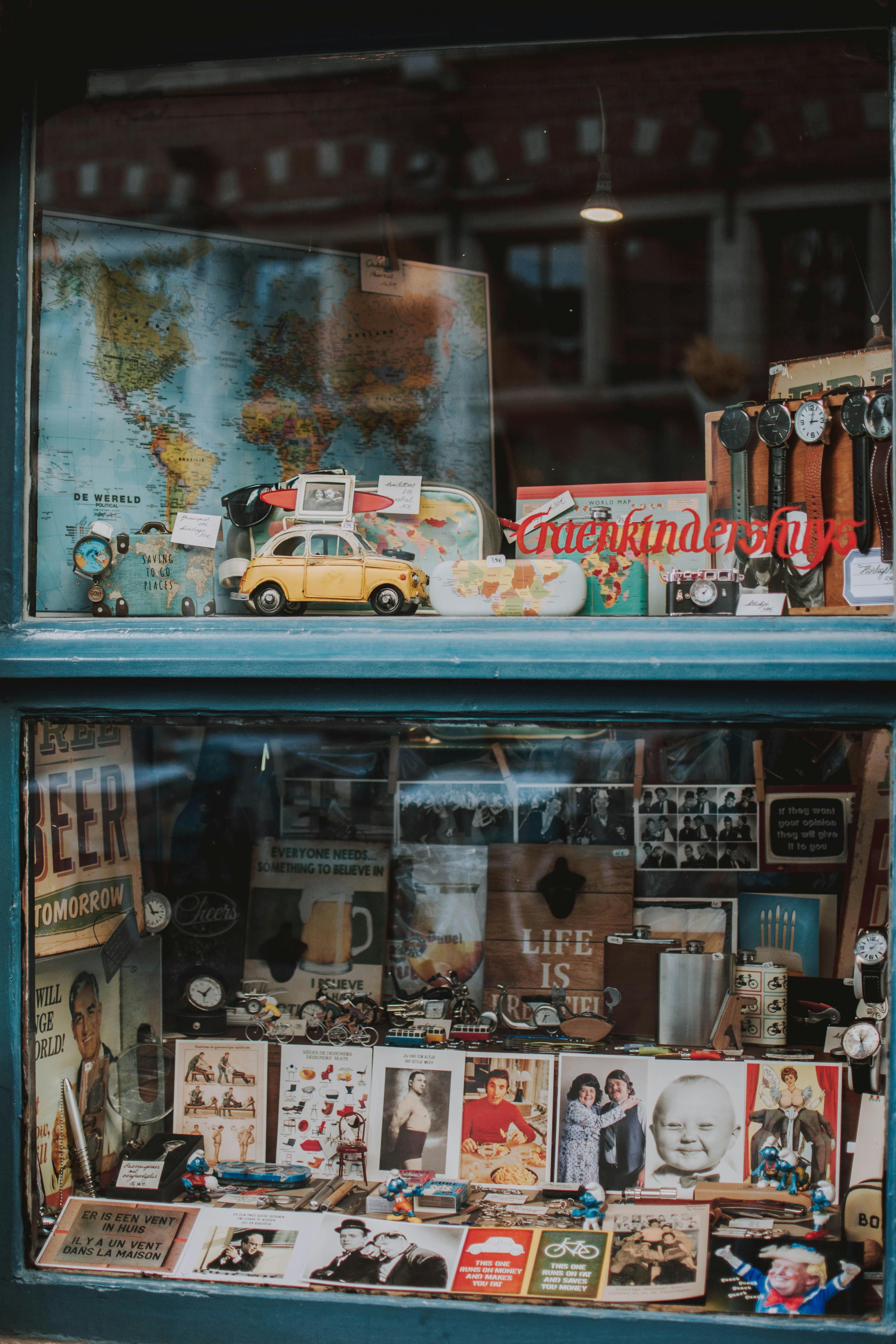
Diving Deeper into Editing Territory
Beyond the basics, Windows Photos offers additional editing capabilities. The Filter screen provides a variety of preset filters you can apply to your image, just like Instagram. Appeasing the perfectionist within you, the program also includes an Auto Enhance button to adjust the image characteristics for improved aesthetics.
The Mark-up screen lets you doodle all over your selected image, offering a variety of pens and highlighters. It isn't the fanciest of tools, but it lets you quickly annotate images (like screenshots).
Next up is the Erase screen, where generative AI lets you eliminate objects from the photo. Simply draw across the portion of the picture you want to remove, and the tool handles the rest, creating a new background based on surrounding pixels and other visual cues. Toggle off the Auto apply button for more control over the selection mask and when the removal is applied.
Lastly, the Background screen highlights the object and people in the foreground, enabling you to apply a blur to the background or remove it completely. If the background isn't detected well enough automatically, activate the Background brush tool option, and you can make minor adjustments.
While Windows Photos lacks selection tools, healing brushes, or layer editing, it covers most of the tweaks regular users will want to apply to their images - sans any additional downloads or payment once Windows is installed. If you're after something different that's not Adobe's market-leading software, explore our Photoshop alternatives.
Tip:Dive into the world of advanced photo editing with alternatives such as GIMP, Affinity Photo, Paint.NET, Photoscape X, Darktable, PhotoPad, Photopea, or Lunapic. Each caters to different needs, whether you're a pro looking for cutting-edge features or a beginner seeking user-friendly interfaces.
- The Windows Photos app, despite not being a direct Photoshop competitor, offers a variety of tools for annotating images in the Mark-up screen, making it ready for quick edits and annotations.
- Although the Windows Photos app does not possess complex tools like Photoshop, such as selection tools or healing brushes, it is equipped with an erase feature that uses AI to eliminate objects from photos, annotating images being one of its capabilities.
- The Windows Photos app, in its viewer and editor capacity, is a leading tool for photo enthusiasts seeking an integrated solution for daily photo editing tasks, prepared to explore its core editing tools like cropping, adjustment, filter, mark-up, erase, and background.